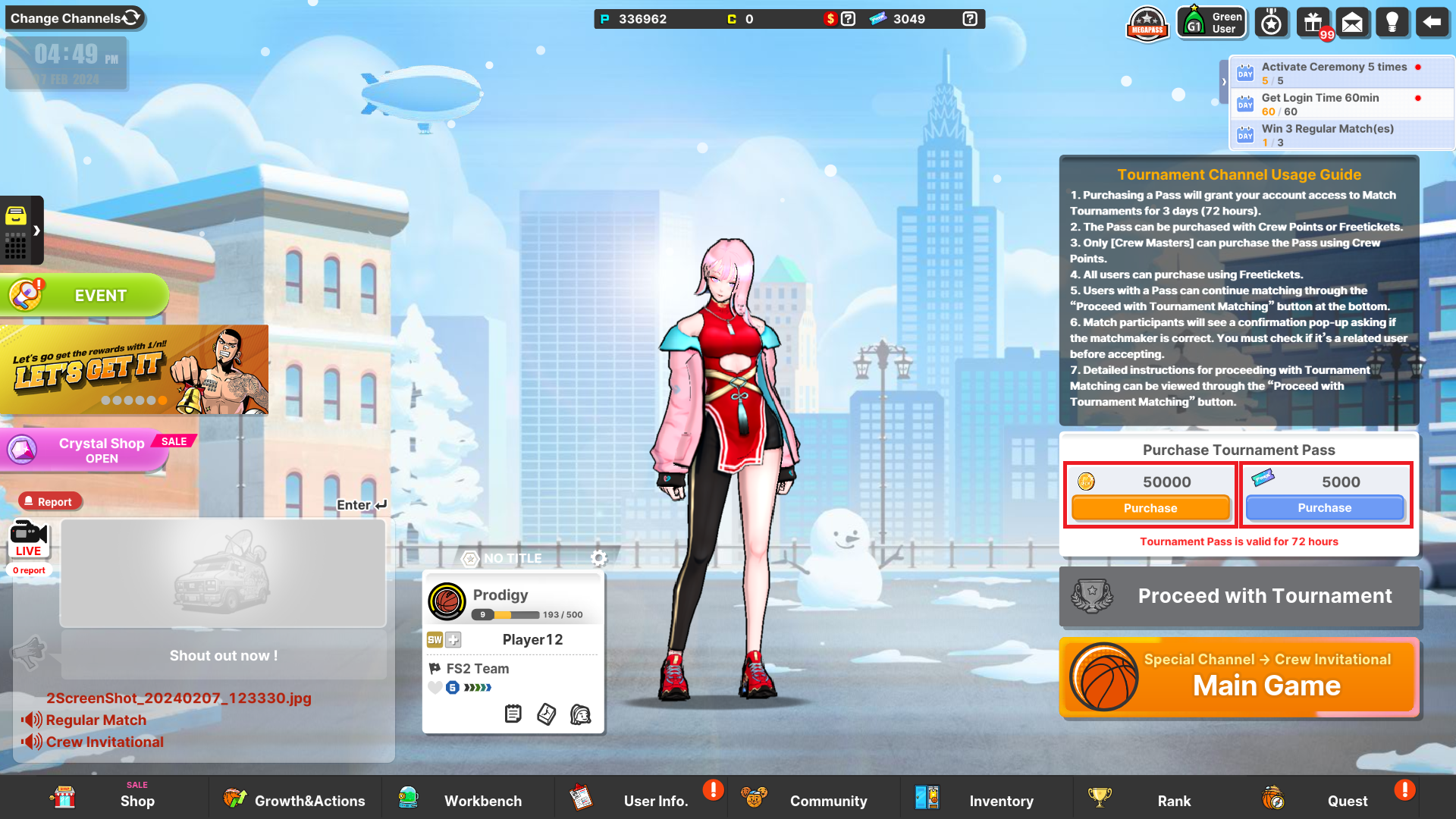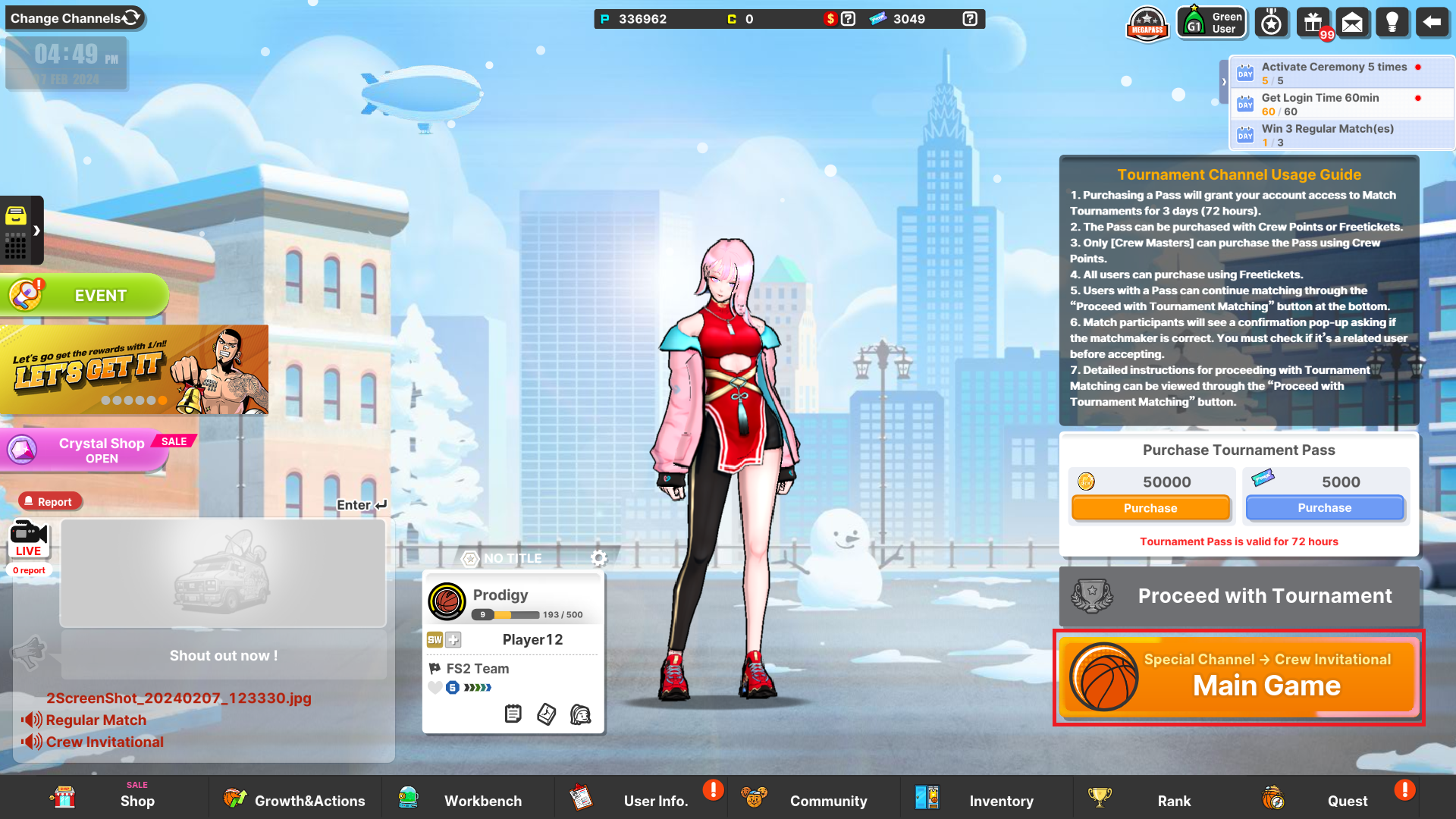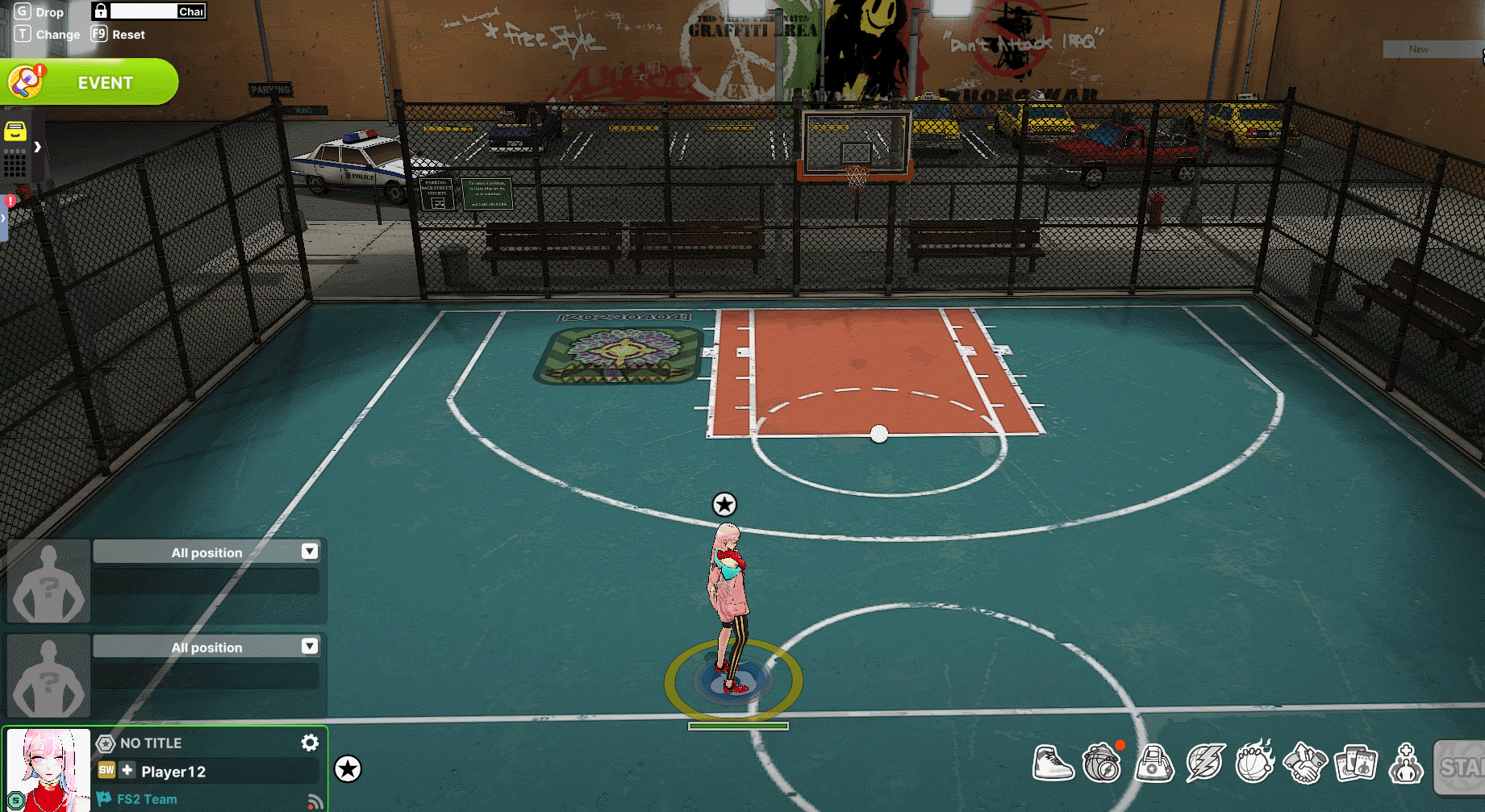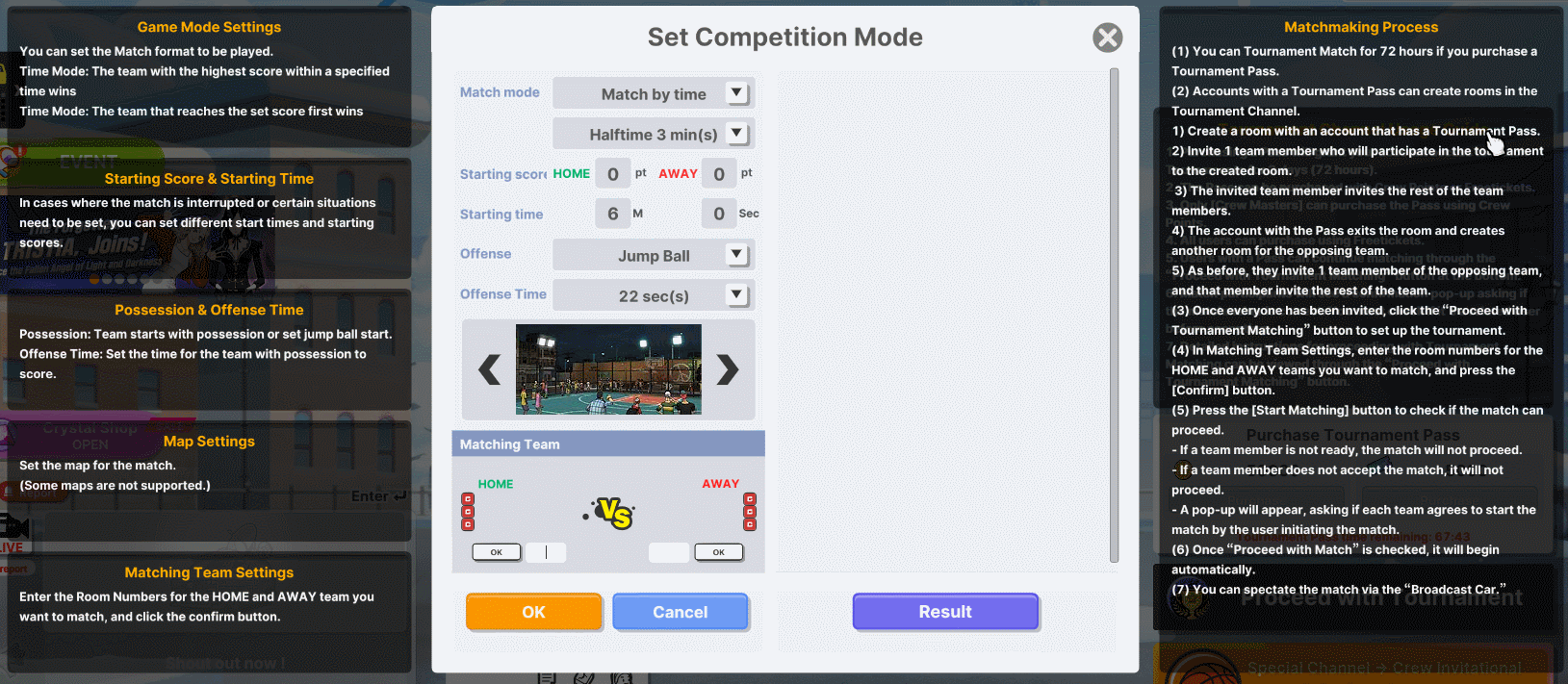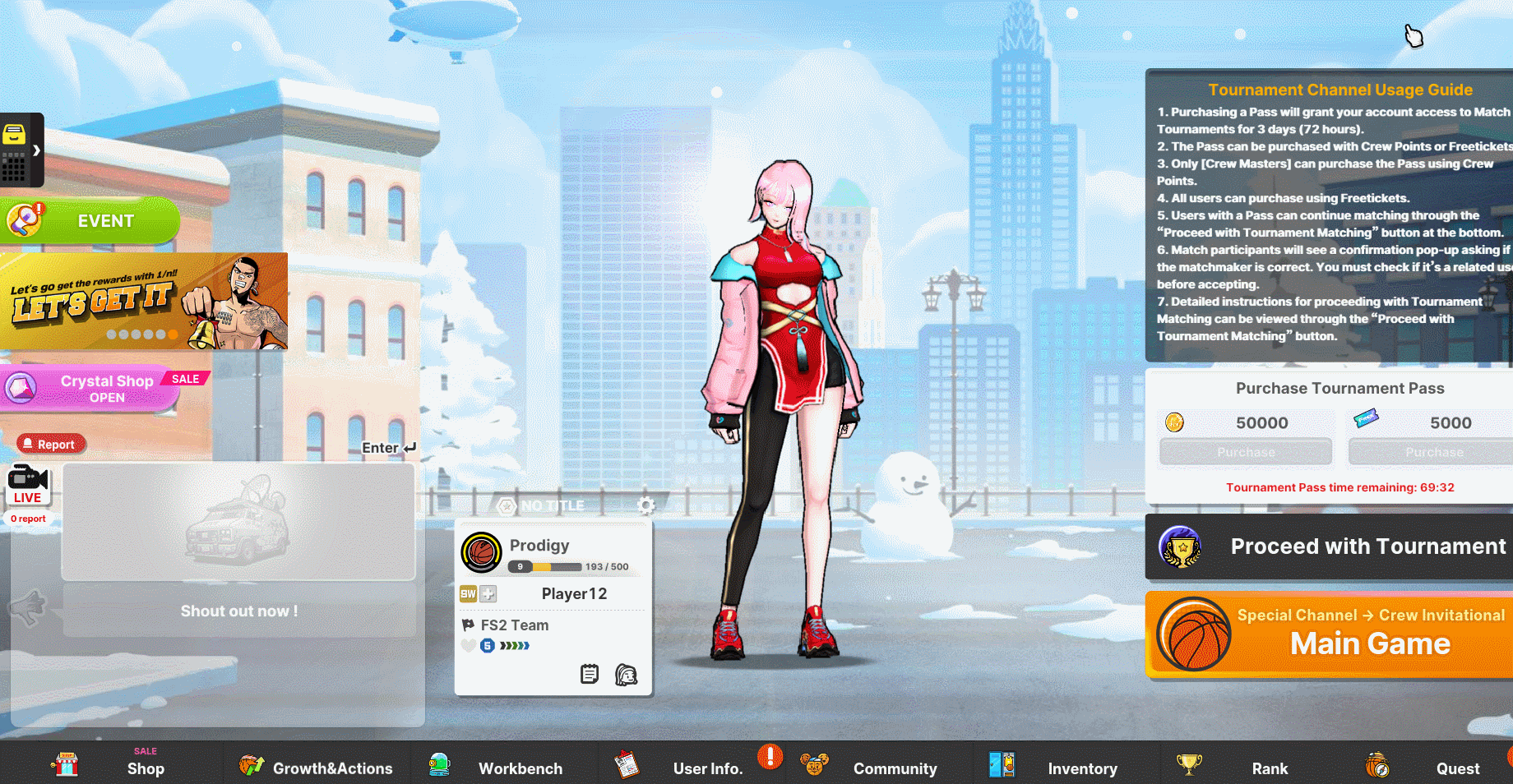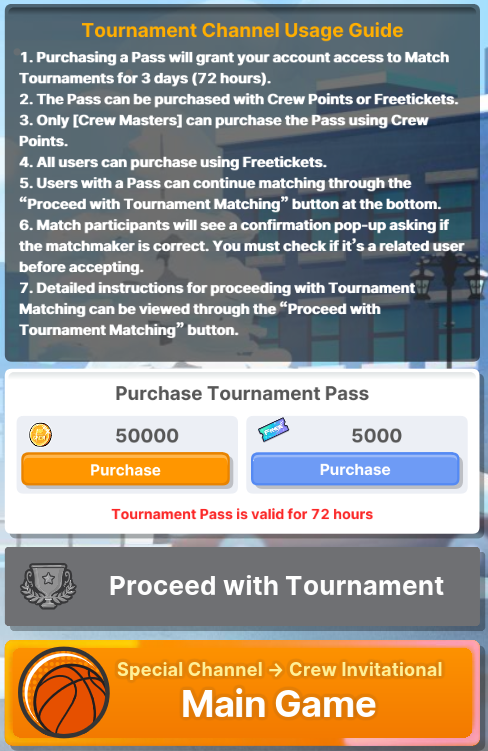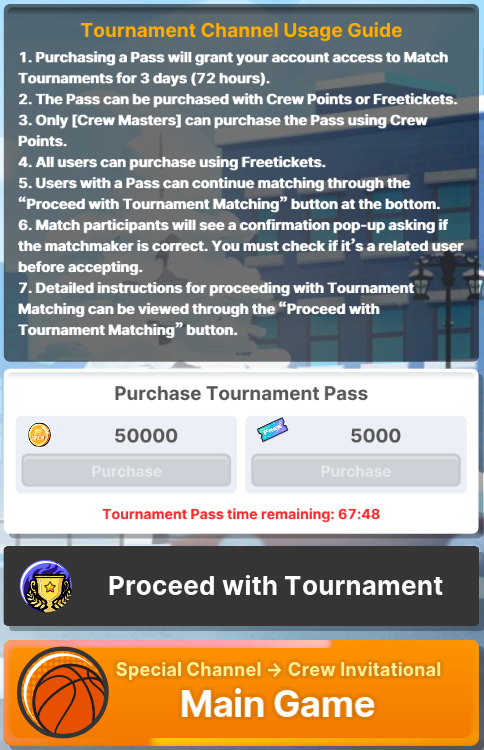We're thrilled to announce a significant update that enhances the
Crew Invitational Channel function!
These enhancements are aimed at providing you with more flexibility
and control over your Crew's tournament participation. Dive into the action,
coordinate with your Crew, and make the most of these improvements to
elevate your Freestyle 2 gaming experience!
Check the improvement details below:
1. Crew Invitational Channel function improvements
- For unofficial tournaments or non-official tournaments, players can
purchase and use Crew Invitational Channel Tickets.
(1) Crew Invitational (Tournament) Channel Ticket
- Can be purchased using Crew Points or Freetickets.
(Only users with the [Crew Master] role can purchase with Crew Point.)
- Matching can only be done by accounts holding the ticket.
- Usage available time will be deducted immediately upon purchase.
2) How To Use the Crew Invitational Channel
Step 1: Purchase a Tournament Channel Ticket.
- You may use 50,000 Crew Points or 5,000 Free Tickets for
purchasing Tournament Pass.
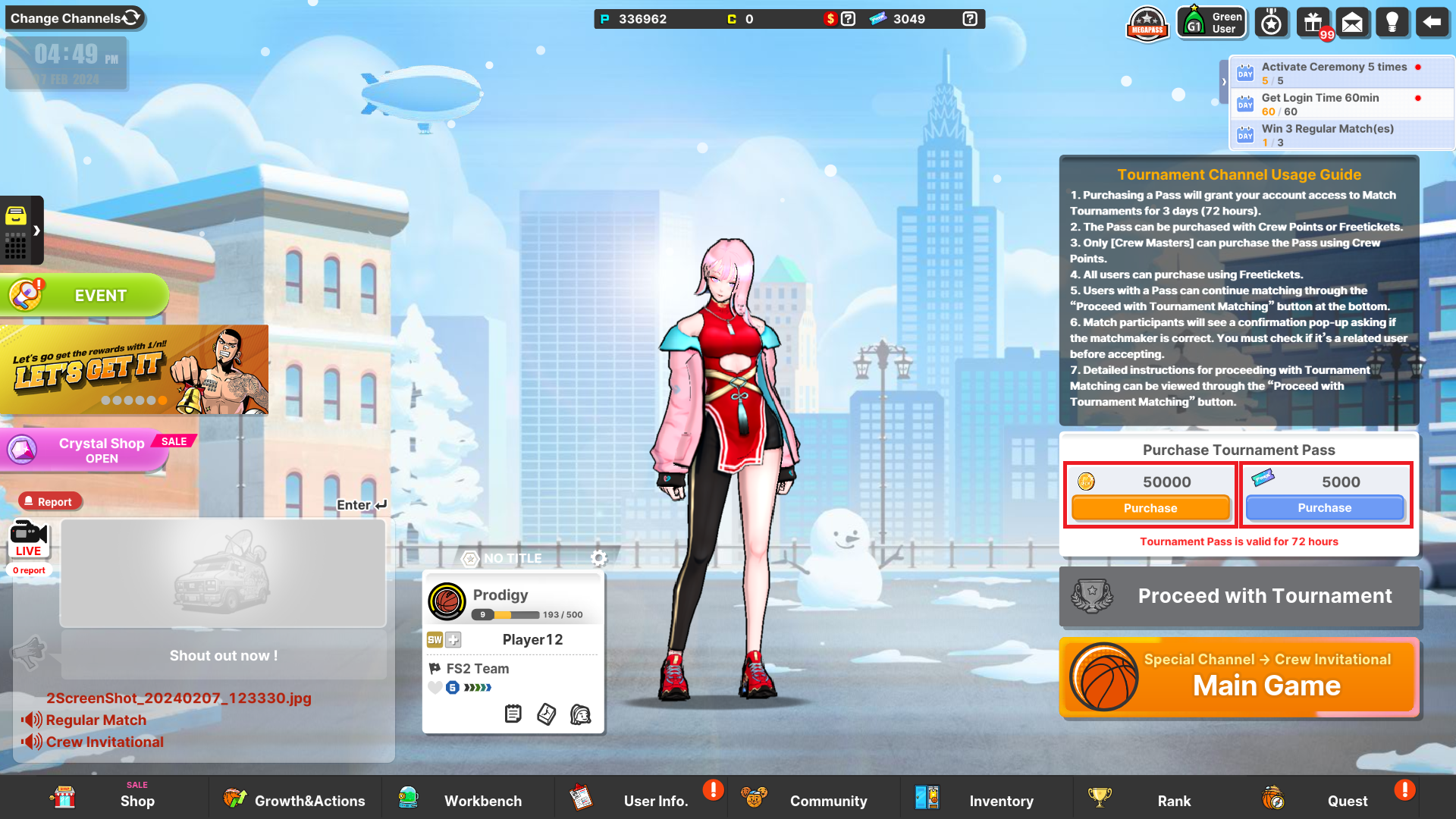
Step 2: Create a room using an account that holds the
Tournament Channel Ticket.
- You may just click the Special Channel -> Crew Invitational Main Game
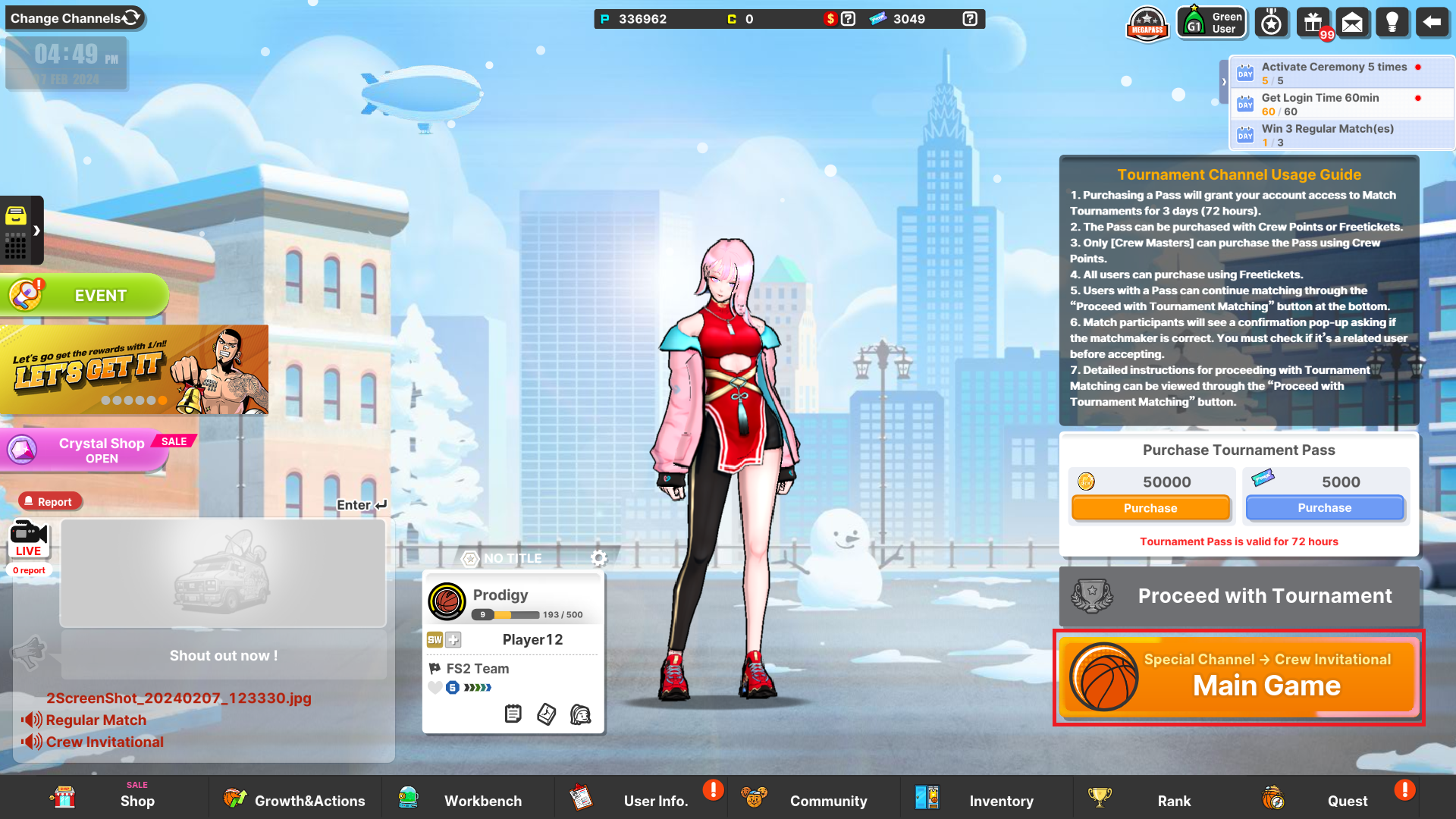
Step 3: Invite a team member to the created room to participate in the tournament.
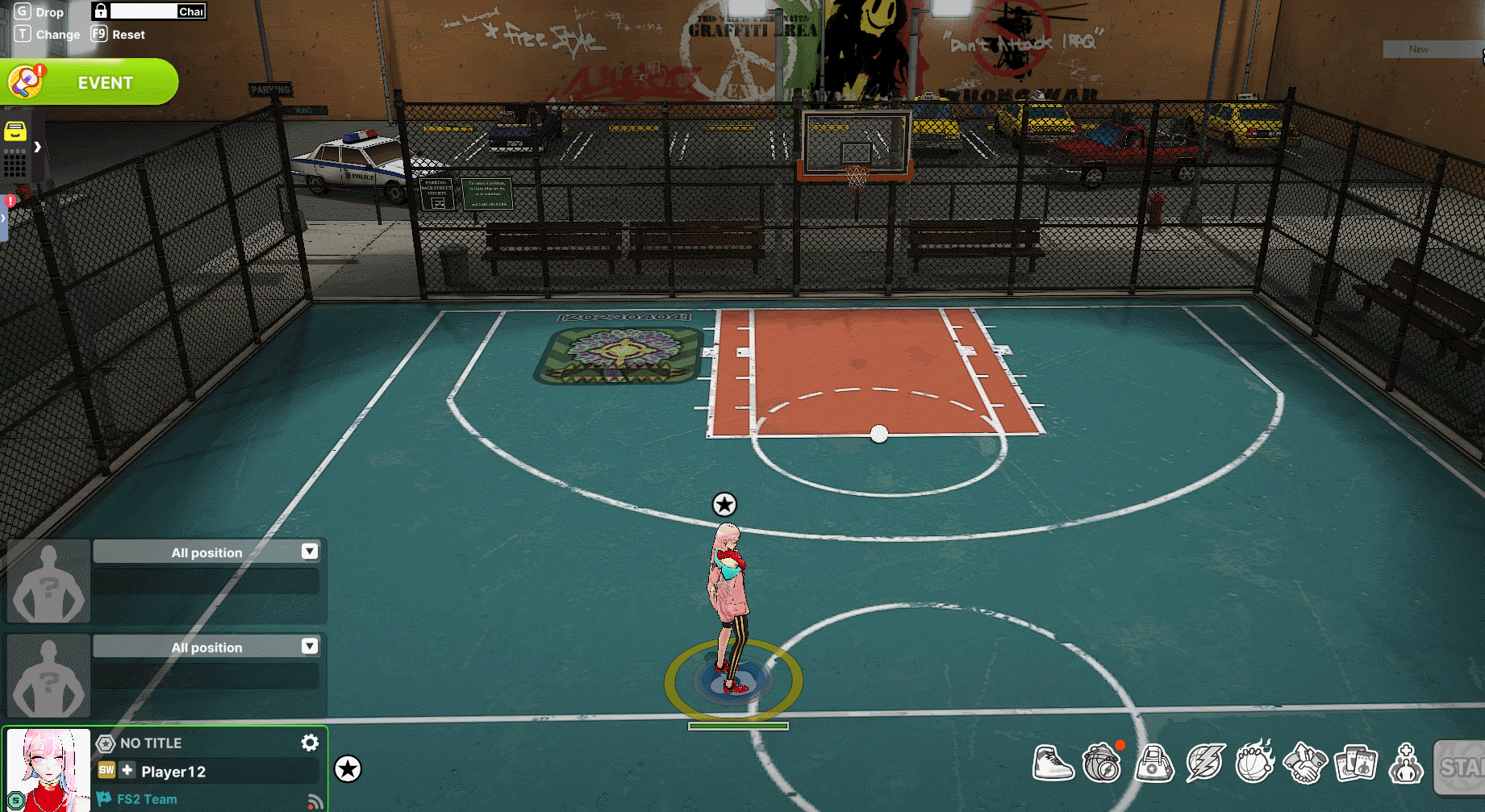
Step 4: The invited team member invites the remaining team members to
form the team.
Step 5: The account holding the Tournament Channel Ticket leaves the
room and creates a new room for the opposing team.
Step 6: Similarly, invite one member of the opposing team, and the invited
team member invites the rest of their team.
Step 7: Once everyone is invited to the rooms, click the
[Proceed with Tournament Matching] button to set up the tournament.
Step 8: Enter the room number for matching the HOME team/AWAY team
and click the "Confirm" button.
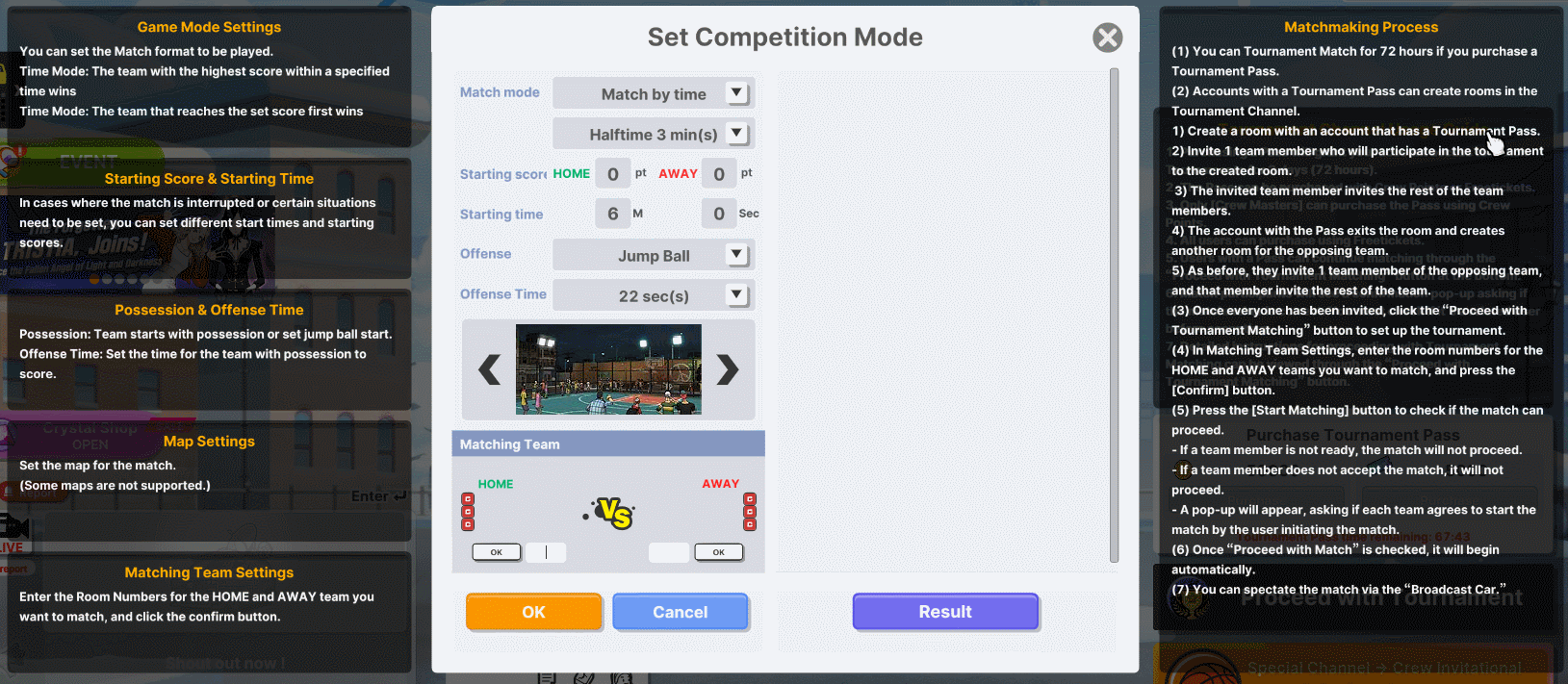
Step 9: Click the [Start Matching] button to check matching progress.
Step 10: When both the HOME team and AWAY team have completed
the matching check, the match will proceed.
Step 11: You can watch the ongoing game through the Broadcast Car.
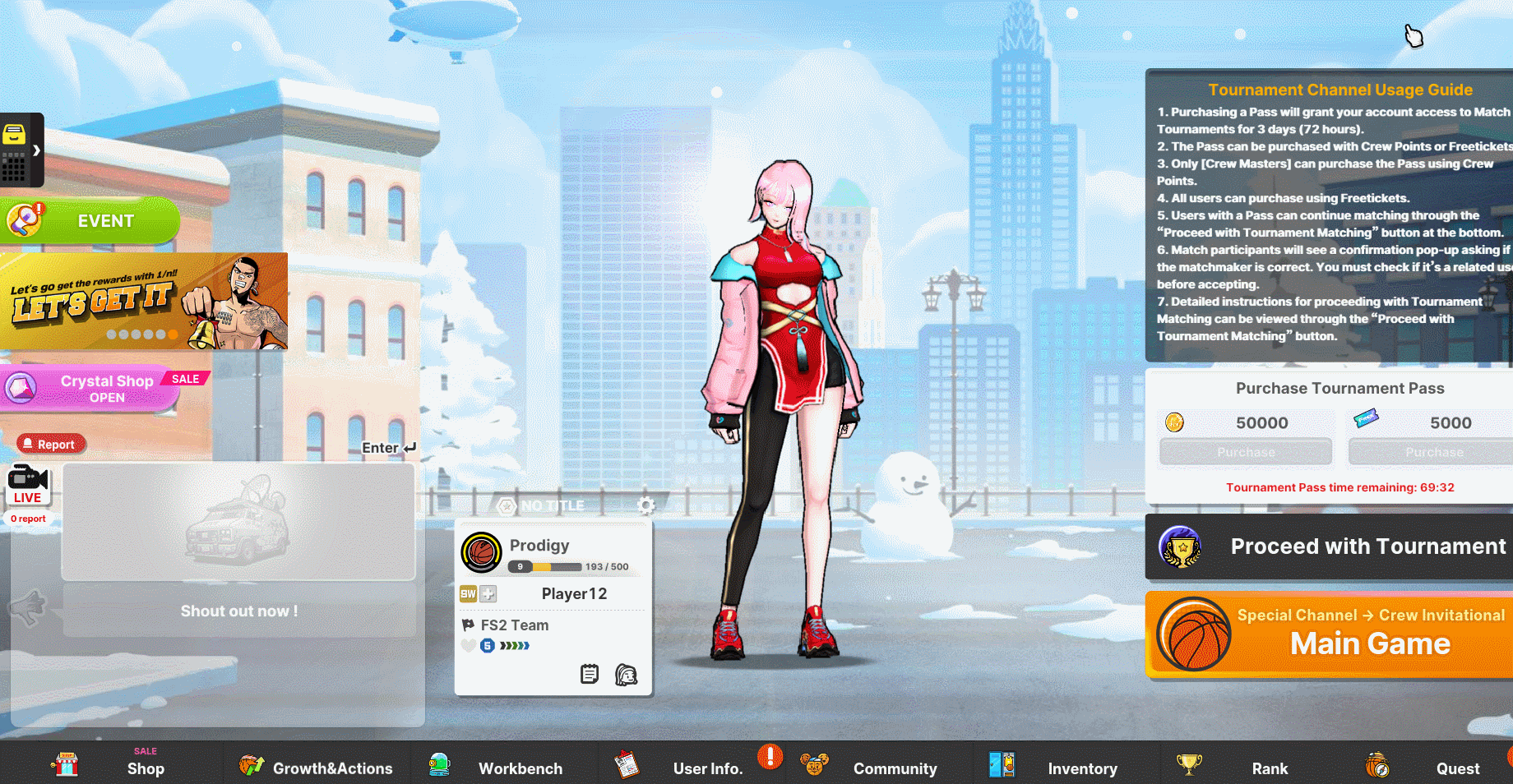
Screen Before and After purchasing Tournament Pass
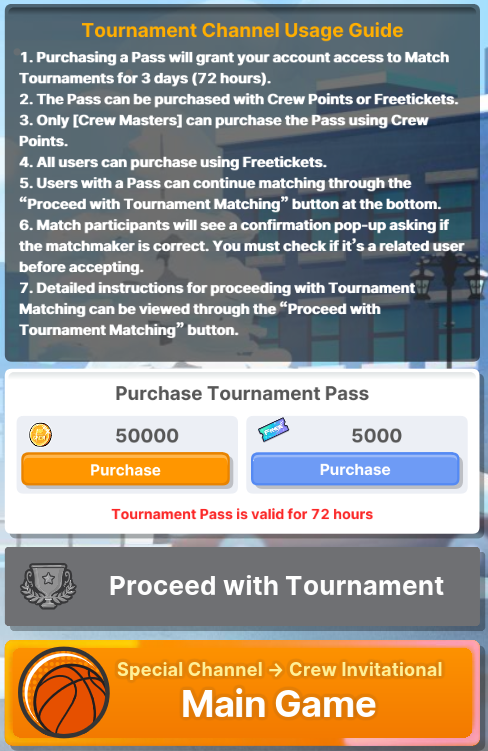
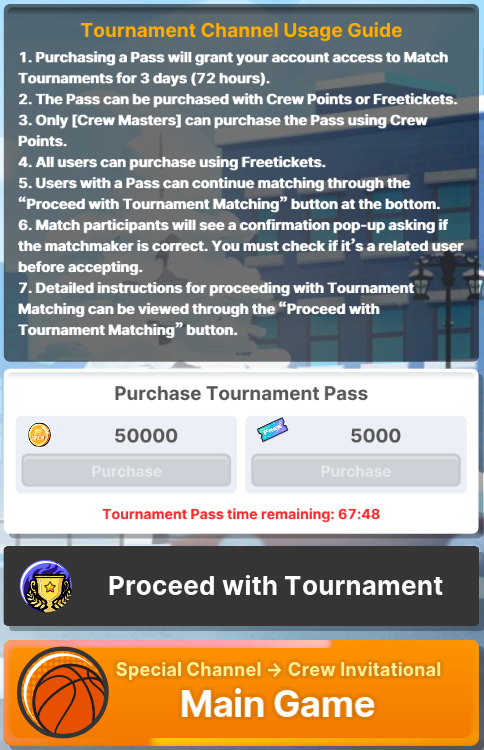
- Freestyle 2 Team