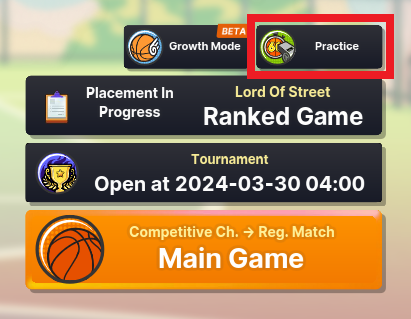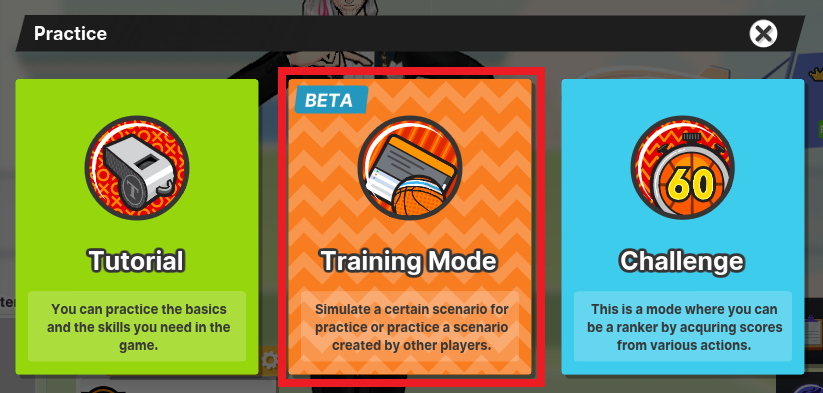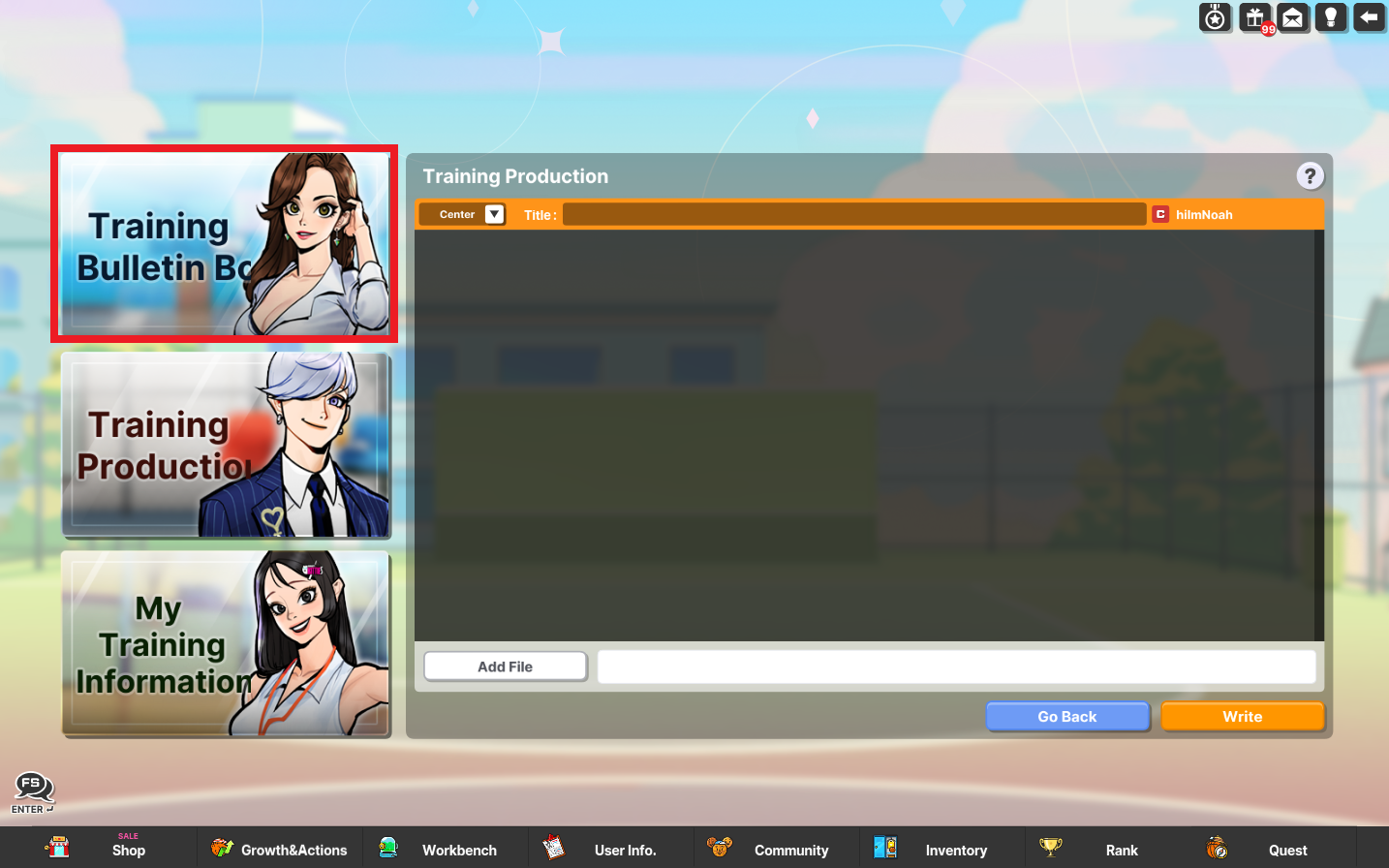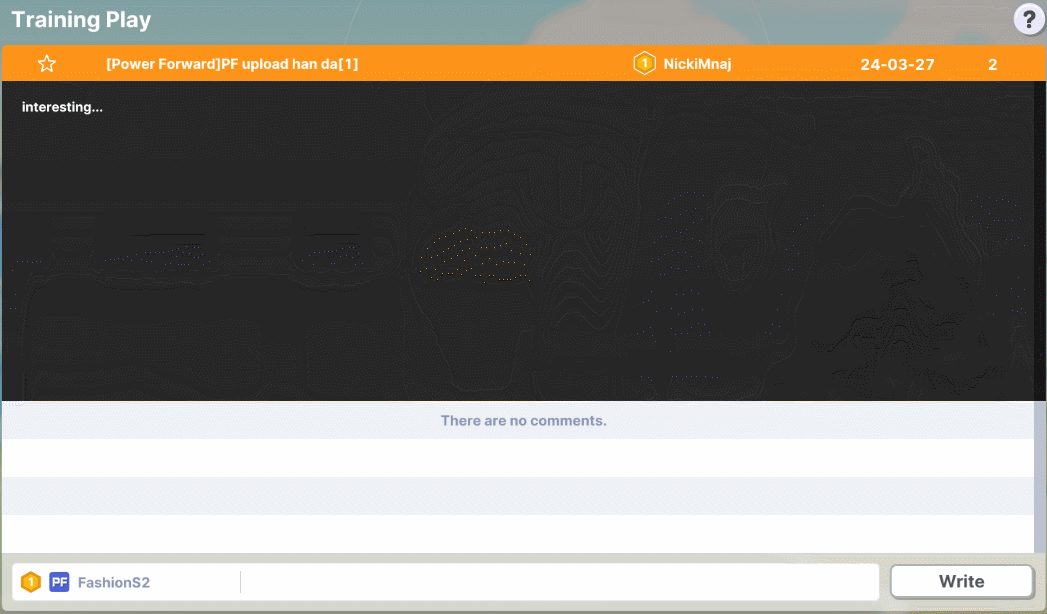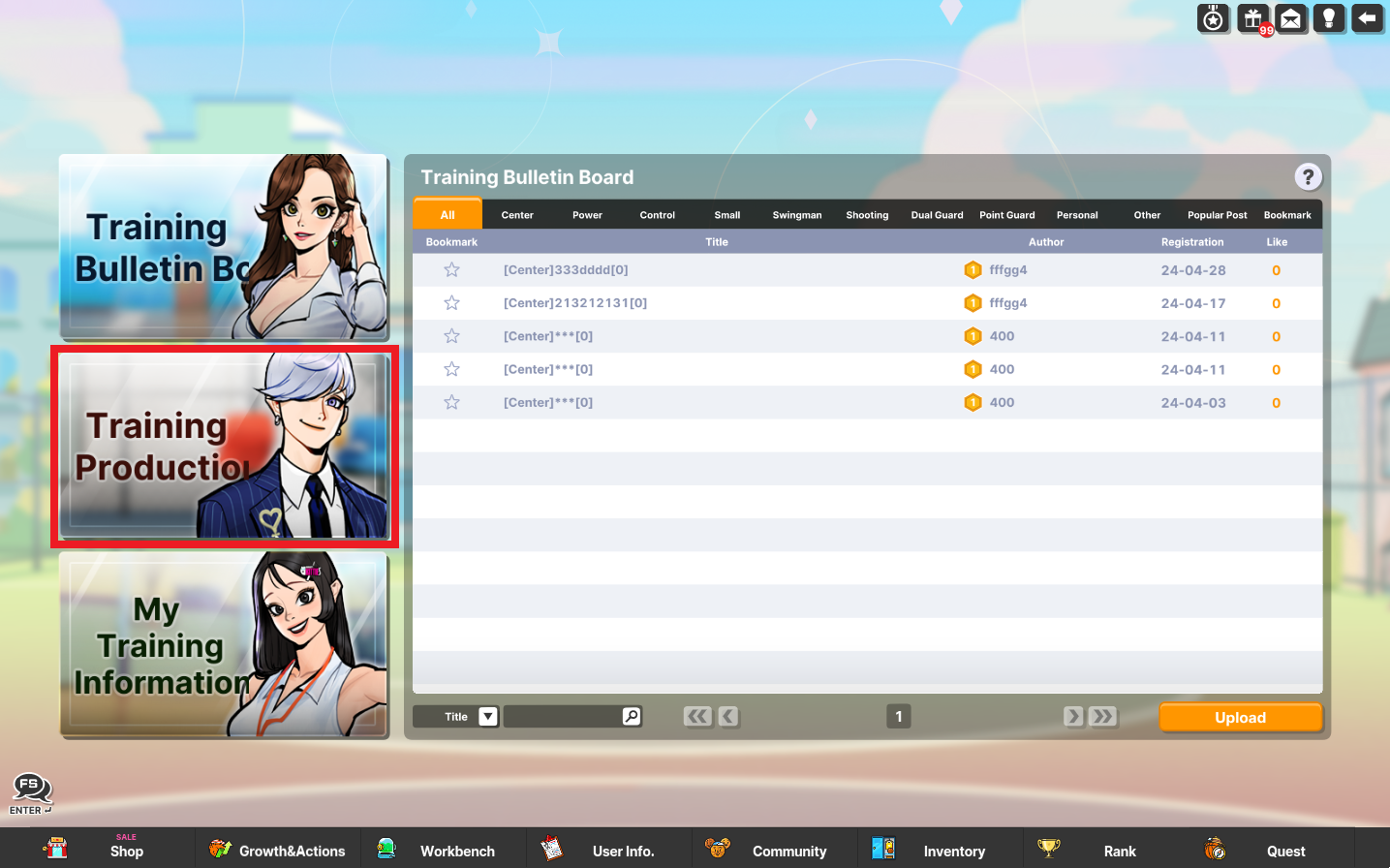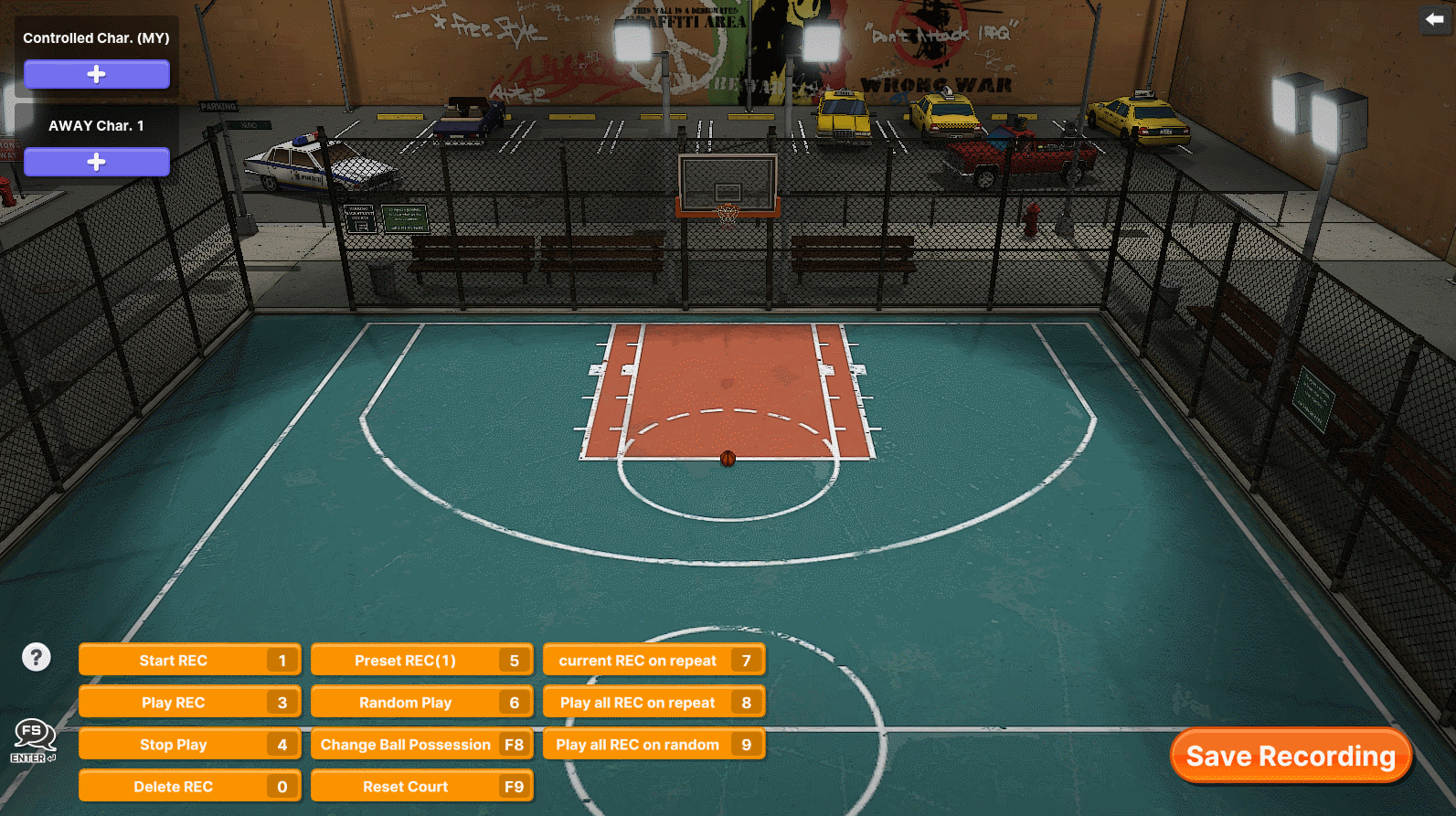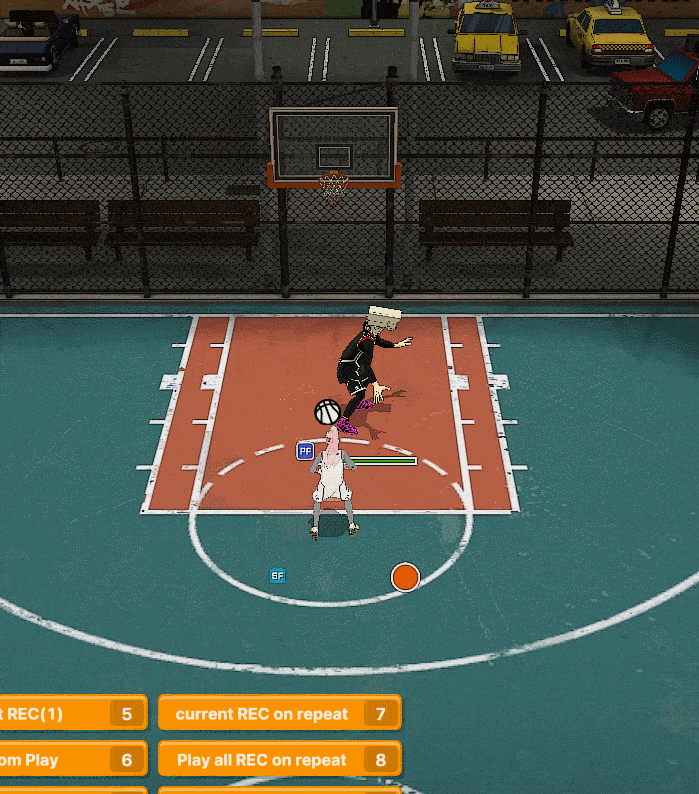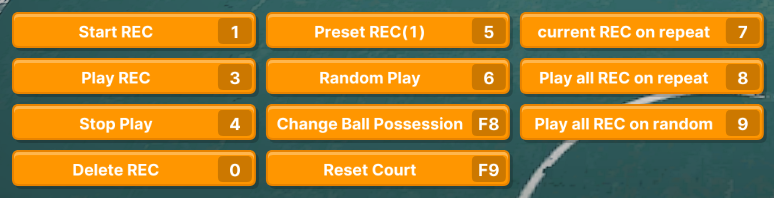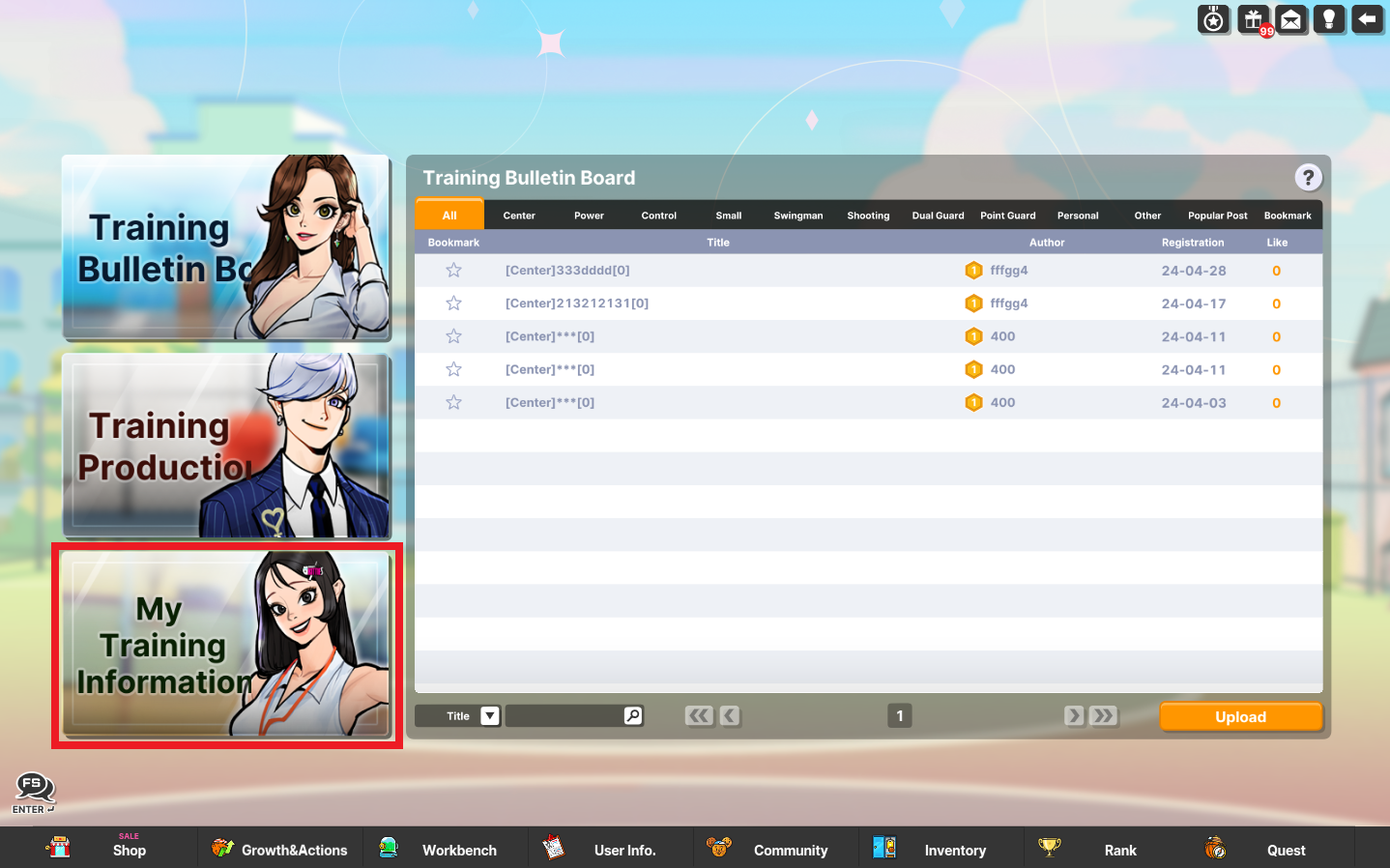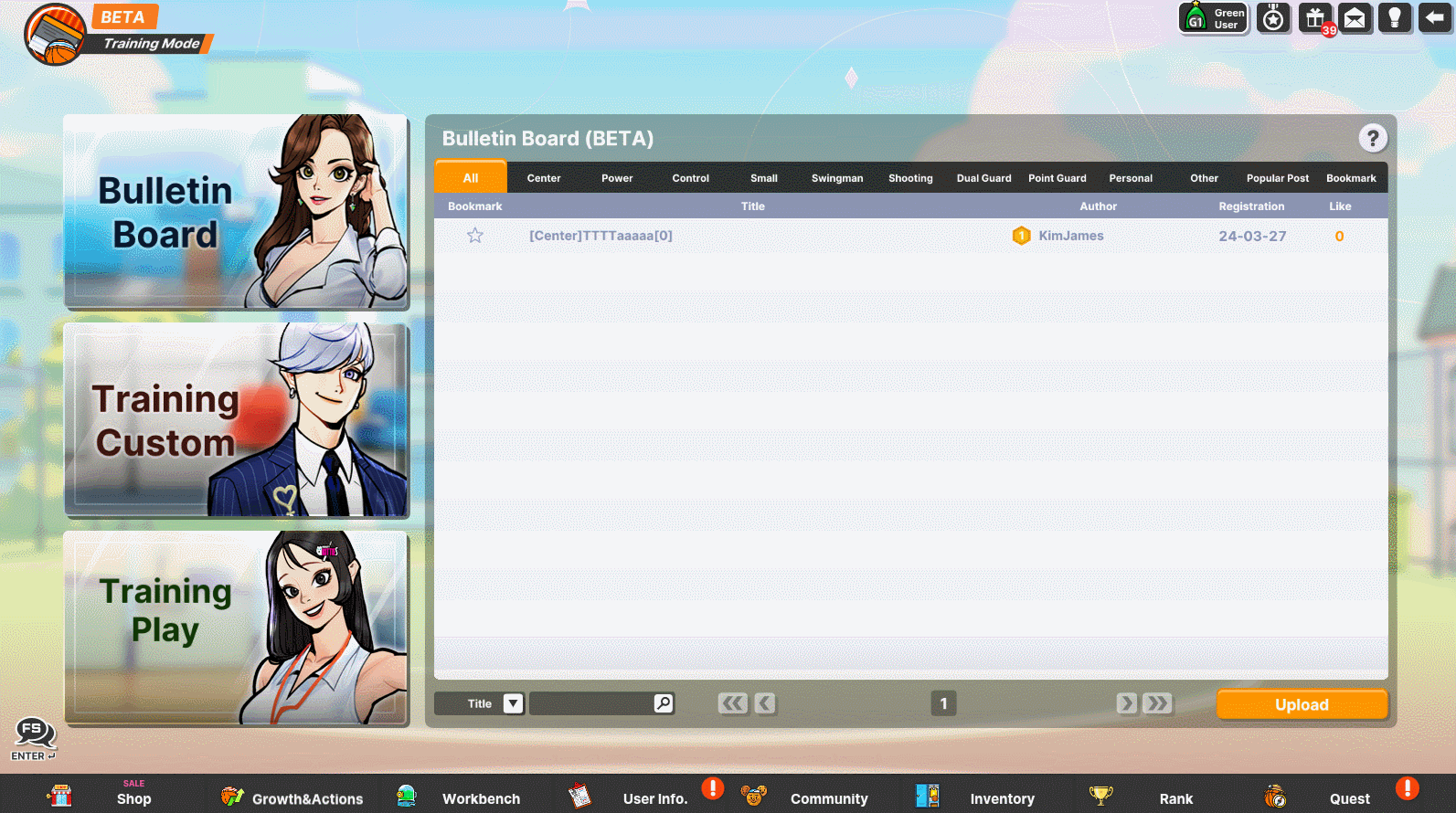Are you ready to take your skills to the next level? Get ready for the
Training Mode, where learning meets innovation like never before!
Training System Guide:
1. Training Bulletin Board: A place where users can share training materials
they have created.
2. Training Production: The section where users can develop and create their
own training content.
3. Training Play: Here, you can play the training you've either created yourself
or downloaded from the bulletin board.
Training System Details:
1. The training system provides a platform for creating scenarios and engaging
in practice sessions.
2. Settings can be shared with fellow players by posting them on the
Bulletin Board.
3. Players have the opportunity to practice training sets created by others
through the Bulletin Board postings..
4. Guidance on creating training scenarios can be accessed via the
'Training Production' screen to assist players in getting started.
5. It's important to note that if there's a balance patch affecting stats,
skills, etc., certain training scenarios may become inaccessible.
How to proceed to the Training Mode:
- Click on the Pactice tab located on the main lobby.
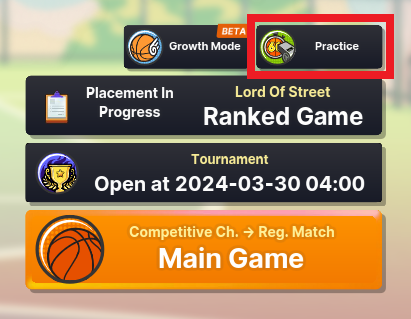
- Then choose the Training Mode.
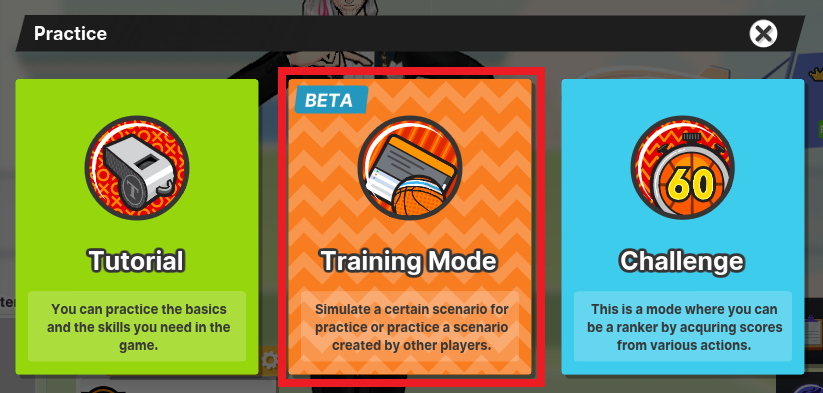

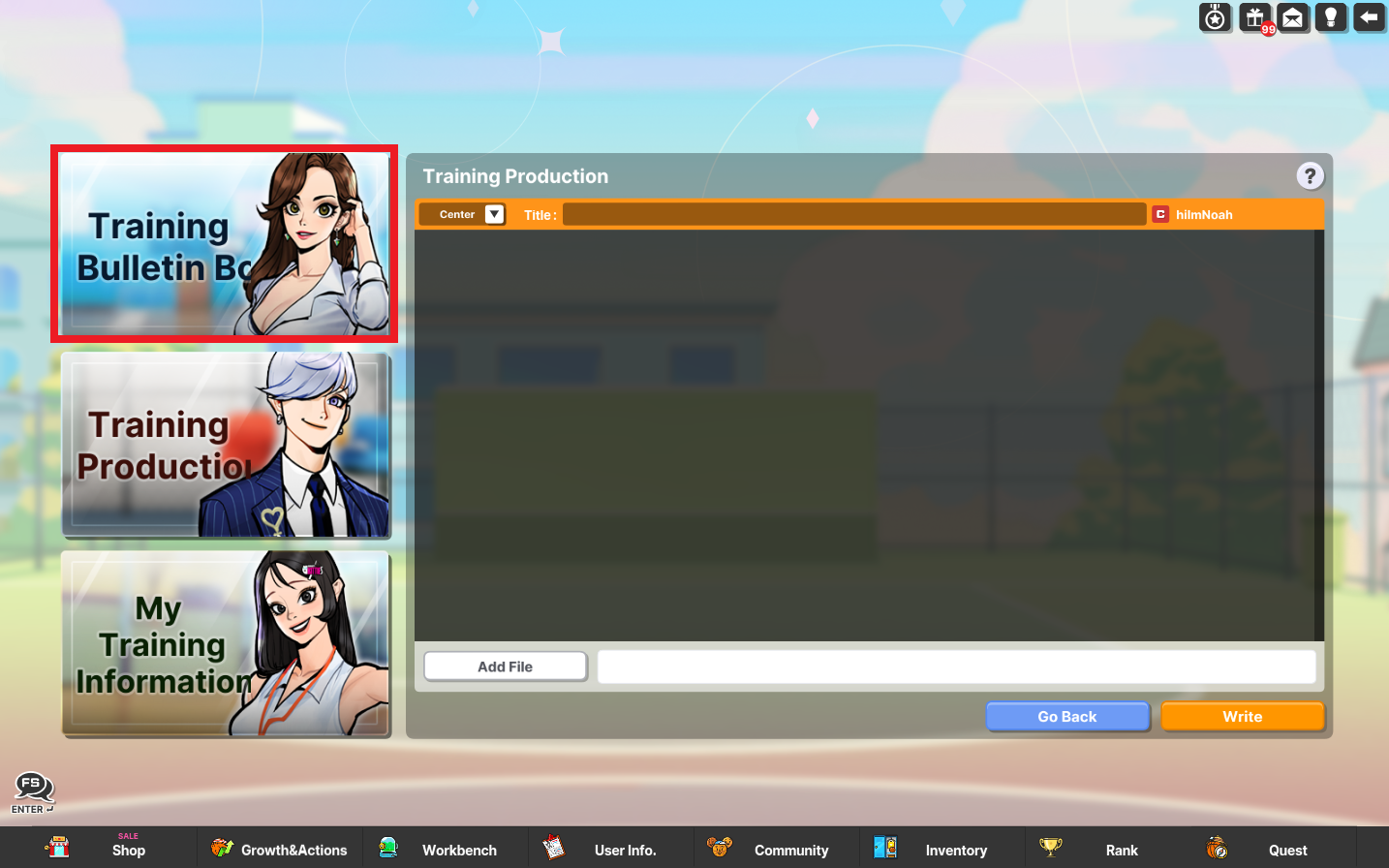
Dive into the Training Bulletin Board, your go-to hub for sharing and
discovering user-created training materials.
Posting Conditions for the Training Bulletin Board
Posting Requirements
- Only accounts meeting the following criteria are eligible to make a post.
→ Accounts that have won over 100 games in the Regular channel
→ Accounts that have played more than 3 games in the last 90 days
→ Accounts that have written no more than two posts in a single day
(deleted posts are counted as written.)
Commenting Requirements
- Only accounts meeting the following criteria are eligible to write a comment.
→ Accounts that have played more than 10 games
(BZ channel, Regular channel)
→ Accounts that have played more than 30 games in the last 90 days
→ Accounts that have written no more than three comments in a single day
(deleted comments are counted as written.)
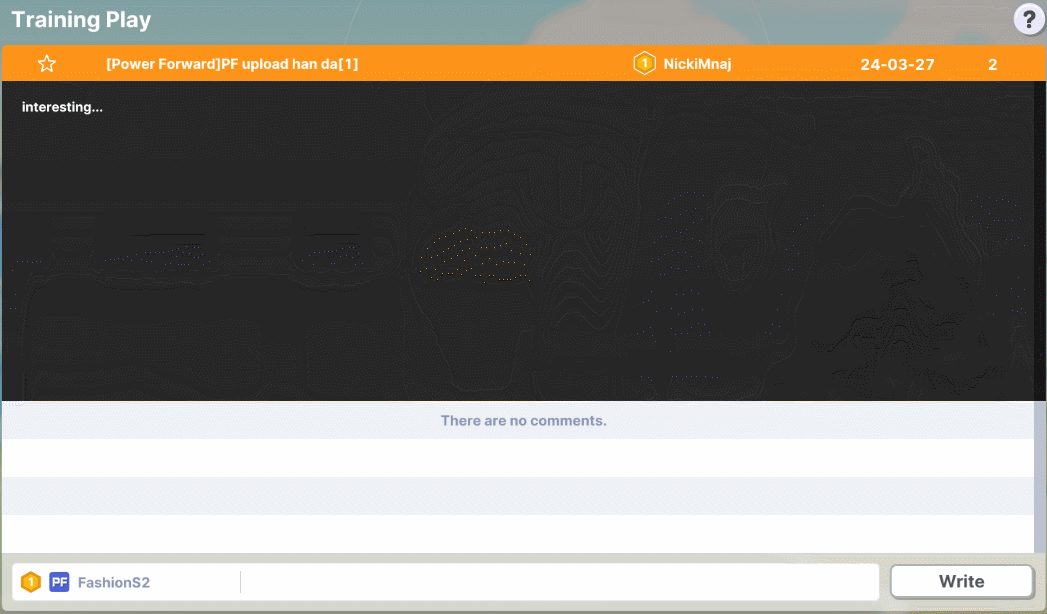

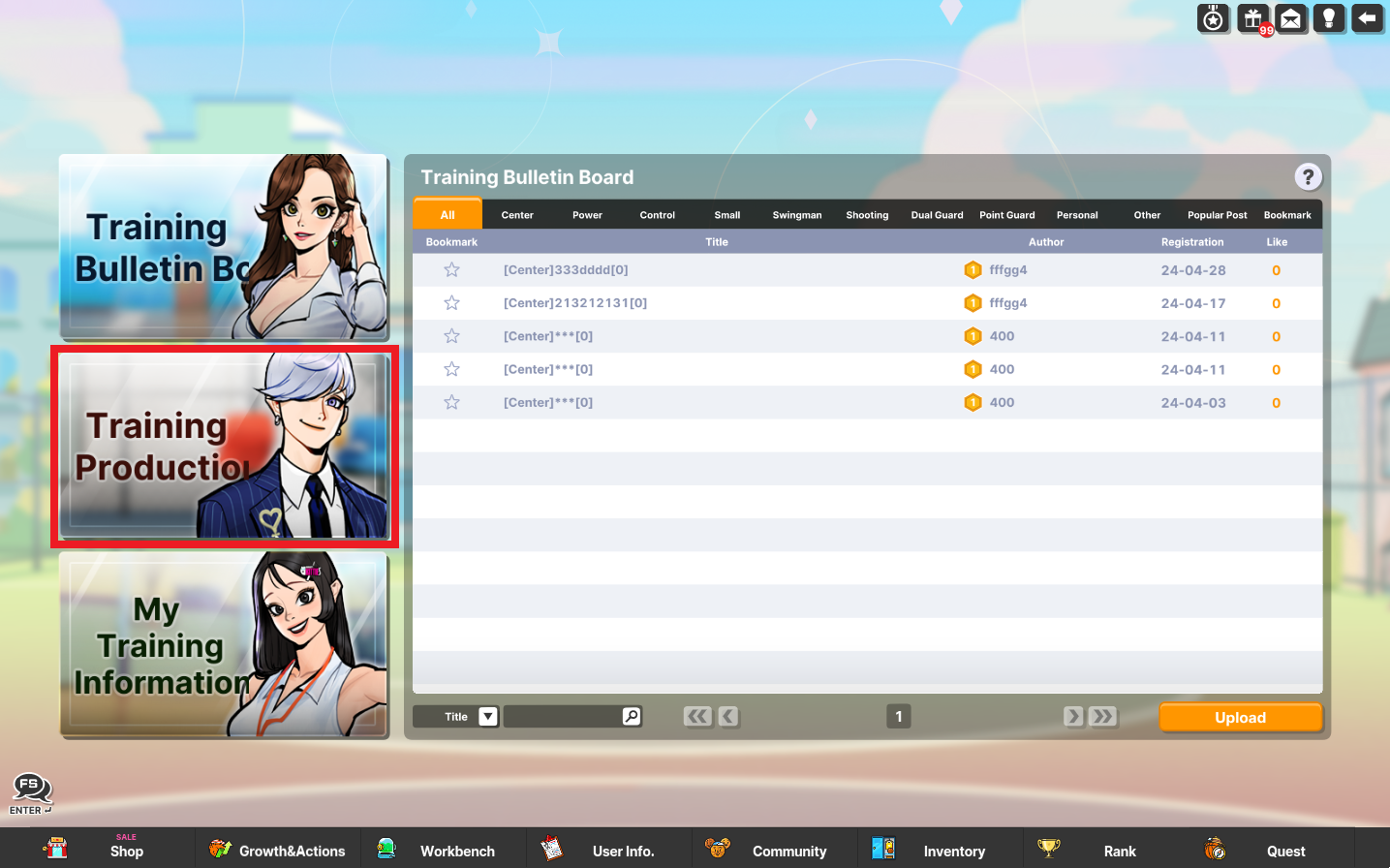
Unleash your creativity in Training Production, where you can craft your
own custom training content.
Basic Training Production Method: Basic Recording Method
1. Create an NPC character for the scenario.
- To create an NPC character for the scenario, click the [+] button in the
'AWAY Team Member 1' section.
- After selecting 'create', proceed to adjust the character's detailed settings.
a. Customize the character's attributes such as position, height, and
available motions (if applicable).
b. Load a character preset of your choice.
c. Confirm the character creation by pressing the designated button.
d. The character will be successfully created and integrated into the scenario.
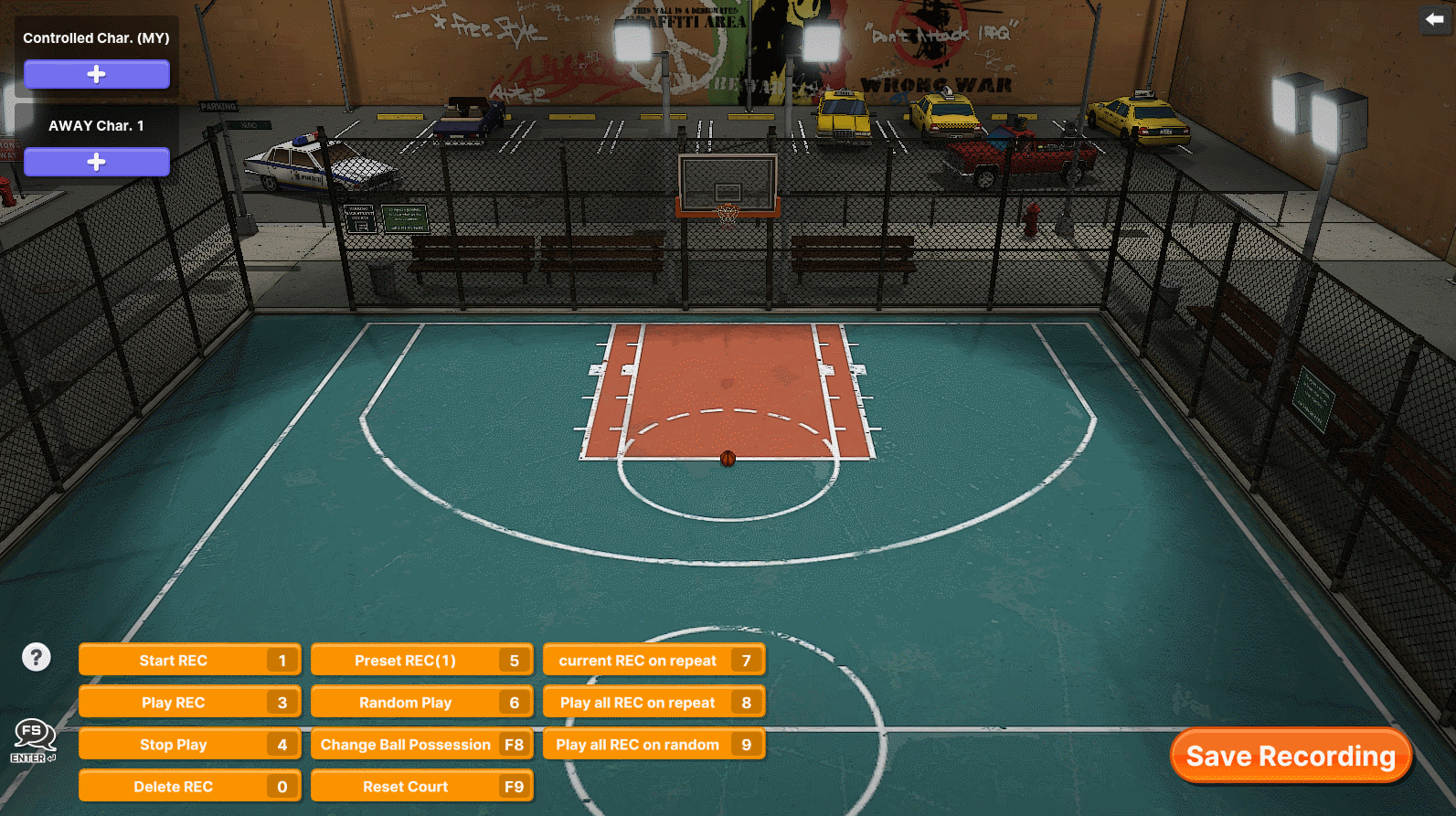
2. Determine the character to be controlled by either clicking the
'Control Character (MY)' or 'AWAY Team Member 1' section.
3. Record the practice scenario using the NPC character.
- Establish a situation where the NPC character obtains the ball
(either by picking it up or the F8 button).
- Start the recording process by activating it via the [1] shortcut key or
by clicking the designated [Start Recording] button.
- Direct the movements of the NPC character during the recording
phase to simulate the desired actions and scenario dynamics.
- Once the intended sequence is recorded, conclude the process by
clicking the [2] shortcut key or selecting the [End Recording] button to finalize the recording.
(Once recording starts, the [2] [End Recording] button appears.)
- You can play the recorded NPC character by clicking the [3] shortcutkey
or the [Play Recording] button.
4. 'Control Character (MY)' creates the character the player
will operate.
5. You can practice the predetermined scenario through playback
while controlling the set character.
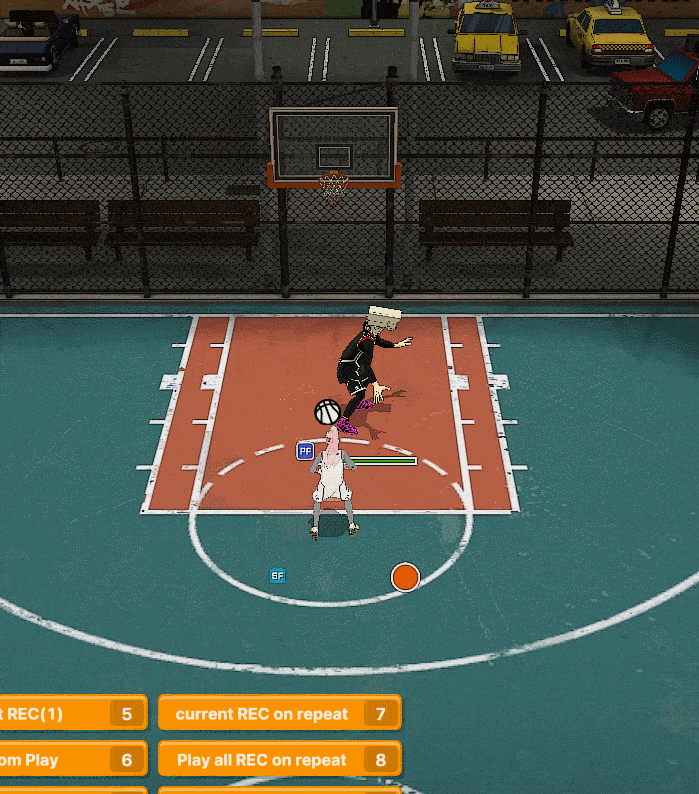
Advanced Training Production Method: Preset Recording Method
1. Utilize the basic recording method to capture the desired scenario and save it.
2. Switch to preset 2 through the [5] shortcut key or selecting
the [Record Preset] button.
- The first recording preset is automatically set to 1.
3. Repeat the recording process as per the basic method and save it
to preset 2.
- You can set up to three recording presets.
4. Explore diverse scenarios by accessing the presets through
the [7], [8], and [9] buttons.
Button Function Information
All functions can be accessed by either clicking the corresponding
button or using the designated shortcut key.
[1] Shortcut key: Initiates recording.
[2] Shortcut key: Ends recording; applicable when recording.
[3] Shortcut key: Plays the action recorded from start to finish.
[4] Shortcut key: Halts the playback of the action.
[5] Shortcut key: Assigns a preset number for recording, with up to
three presets available.
[6] Shortcut key: Randomly plays one of the recorded actions within the preset.
[7] Shortcut key: Repeatedly plays the recorded action within the current preset.
[8] Shortcut key: Sequentially and repeatedly plays all recorded actions
within the preset.
[9] Shortcut key: Randomly and repeatedly plays all recorded actions
within the preset.
[0] Shortcut key: Deletes the recording stored in the preset.
[F8] Shortcut key: Makes the currently selected character hold the ball.
[F9] Shortcut key: If not in recording state, resets the action, stamina,
and ball position.
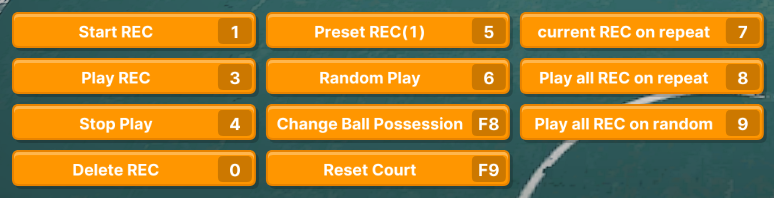

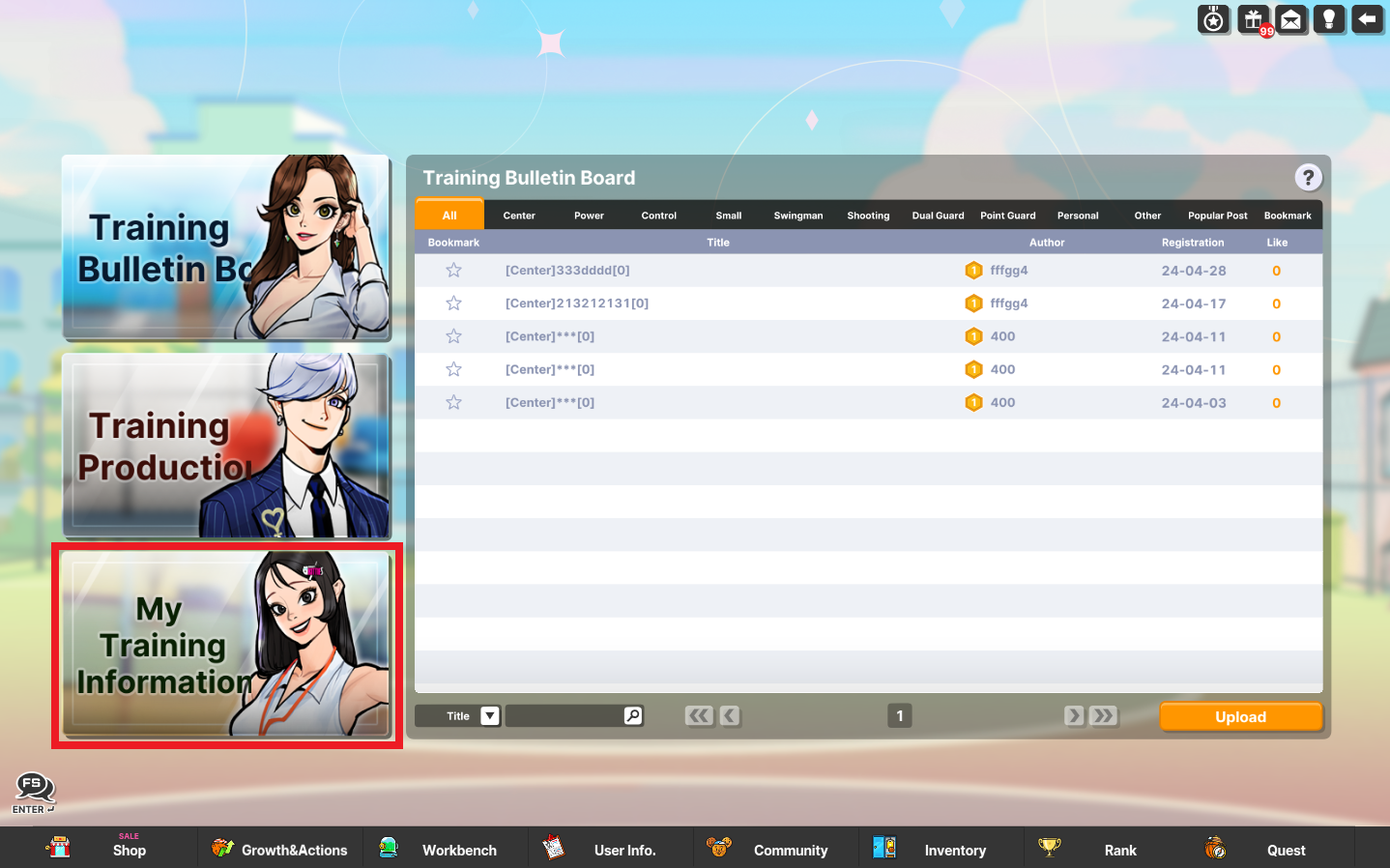
This is where your saved recordings are located, which you can then be initiated.
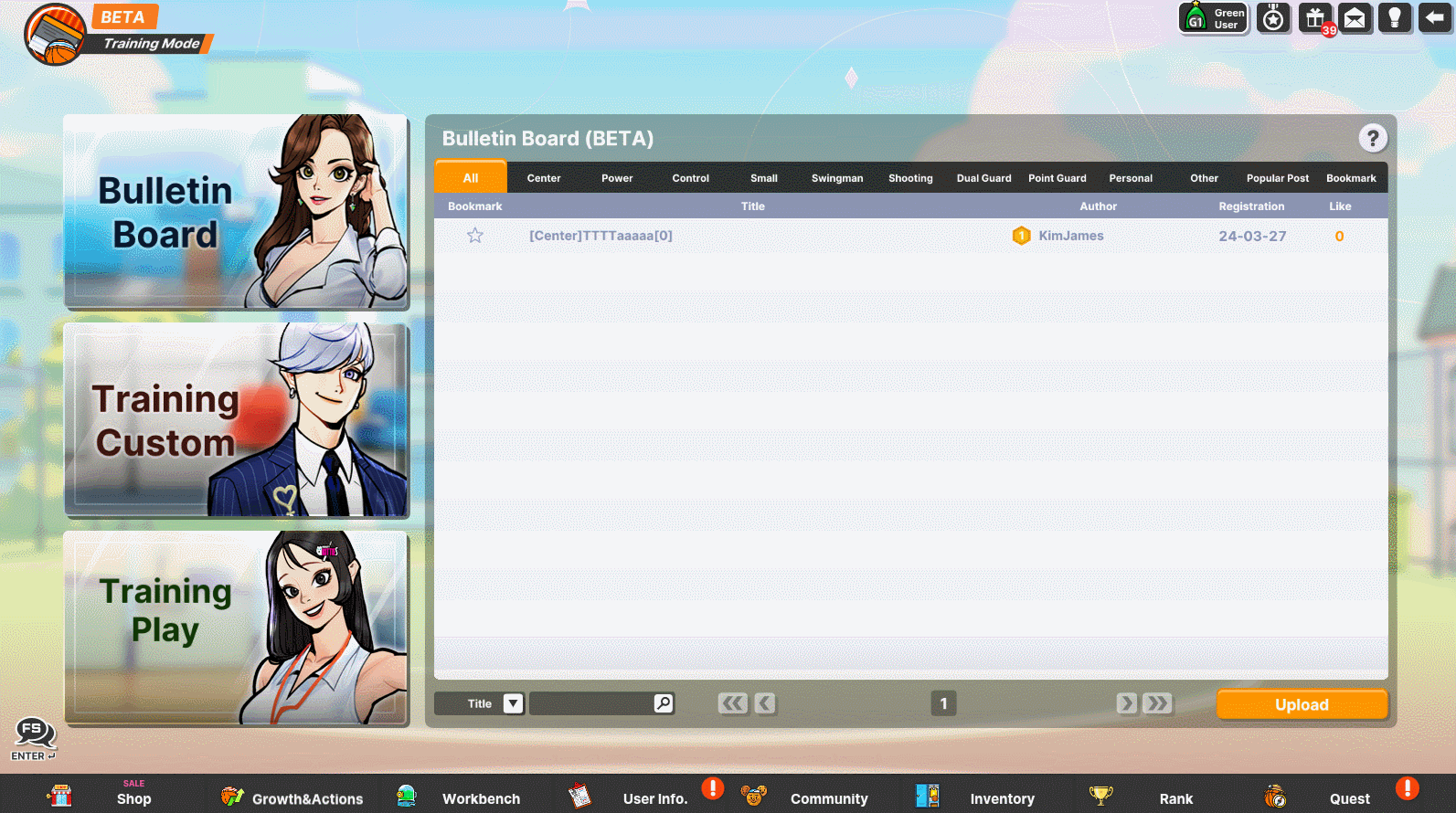
Upcoming Updates to the Training System
1. The existing training system is currently in its BETA version, undergoing
refinement and enhancement.
2. Presently, the system exclusively supports 1:1 gameplay.
3. Future updates will introduce support for expanded gameplay options,
including up to 3:3 matches.
4. Ongoing updates are scheduled to improve the overall user experience,
streamlining both the creation and execution of training sessions.
Reminder:
- You can only upload the files you created.
- The use of forbidden words in all posts and comments on
the training system is prohibited
- Sanctions may apply if any violation of the operating policy is found
while using the training system.
- Please use polite and respectful language when using the training system.
- Posts that are abusive, contain small talk, or do not adhere
to guidelines may be deleted from the training system.
- Sanctions may be carried out based on operational policies.
Please use the system carefully.
- For other inquiries, please use the Customer Center 1:1 inquiry.
=================================================
Join us in the Training System Update and unlock your full potential on the court!
Train smarter, play better. See you in the game!
~ Freestyle 2 Team